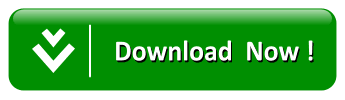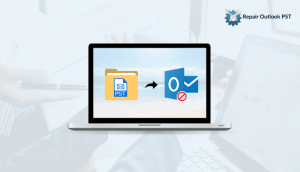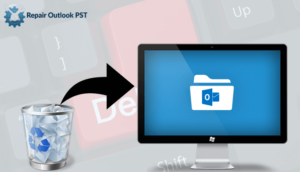What is Scanpst.exe Tool (Outlook inbox repair tool)?
Scanpst.exe tool or Outlook inbox repair tool is the free inbuilt utility of Microsoft. This software pre-installed in the MS Outlook and used to repair and recover any Outlook PST file issues. With the help of this free Scanpst.exe tool, a user can repair corrupt outlook all mailbox items such as contacts, calendars, tasks, journals, notes, etc.
Now, how a user can download Scanpst.exe (Inbox Repair tool Outlook 2016, 2013, 2010 & 2007) to repair and recover damaged Outlook PST file is the first question that comes in user’s mind. So, in this article, we will discuss the use, location and working steps of the Scanpst.exe tool.
Suggested Read: Fast Way to Fix Outlook Errors – PST is not a Personal Folder File
Location of Scanpst.exe for Outlook 2016, 2013, 2010 & 2007:
There are different locations of Sacnpst.exe in Microsoft Outlook versions. Here, you can easily find the location of sacnpst.exe for outlook 2016, 2013, 2010 & 2007.
In MS Outlook 2016:
- 32-bit Windows: C:\Program Files\Microsoft Office\Office16
- 64-bit Windows: C:\Program Files (x86)\Microsoft Office\Office16
- 64-bit MS Outlook: C:\Program Files\Microsoft Office\Office16
In MS Outlook 2013:
- 32-bit Windows: C:\Program Files\Microsoft Office\Office15
- 64-bit Windows: C:\Program Files (x86)\Microsoft Office\Office15
- 64-bit MS Outlook: C:\Program Files\Microsoft Office\Office15
In MS Outlook 2010:
- 32-bit Windows: C:\Program Files\Microsoft Office\Office14
- 64-bit Windows: C:\Program Files (x86)\Microsoft Office\Office14
- 64-bit MS Outlook: C:\Program Files\Microsoft Office\Office14
MS Outlook 2007:
- 32-bit Windows: C:\Program Files\Microsoft Office\Office12
- 64-bit Windows: C:\Program Files (x86)\Microsoft Office\Office12
- 64-bit MS Outlook: C:\Program Files\Microsoft Office\Office12
In MS Outlook 2003:
- 32-bit Windows: C:\Program Files\Common Files\System\MSMAPI\<locale ID>
- 64-bit Windows: C:\Program Files (x86)\Common Files\System\MSMAPI\<locale ID>
In MS Outlook 2002/XP:
C:\Program Files\Common Files\System\MAPI\<locale ID>\scanpst.exe
In MS Outlook 2000:
C:\Program Files\Common Files\System\MAPI\<locale ID>\NT\scanpst.exe
In MS Outlook 97/98:
C:\Program Files\Common Files\Windows Messaging\scanpst.exe
Use of Scanpst.exe utility (Inbox Repair Tool):
When Outlook PST data files get the damaged or corrupted due to various reasons then we use the scanpst.exe tool. Some of the common reasons are user oversized outlook data files, incorrect office installation, invalid user-id & password, improper account settings, etc. Due to oversized limitation, given error messages show on the screen “MS Outlook Data File Cannot Be Accessed”, “Outlook error 0x800CCC0F“ etc.

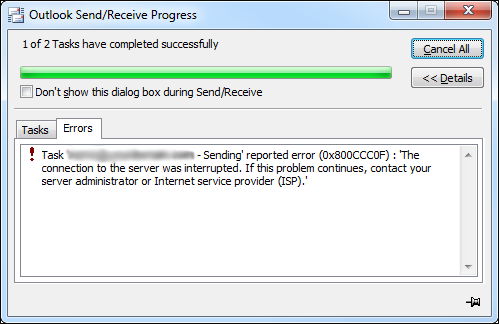
How Scanpst.exe (Inbox Repair Tool) does work?
First, close to “Microsoft Outlook” and then go to the scanpst location. Now follow these easy steps
Step 1: Double-click on the SCANPST.EXE button.
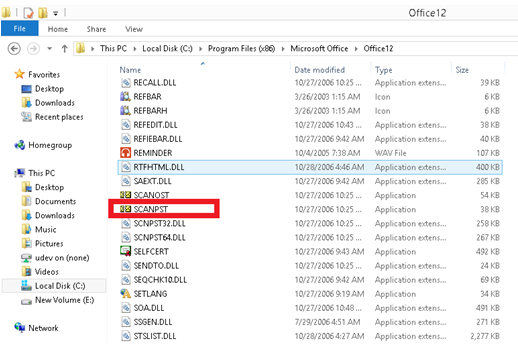
Step 2: A pop-up window will appear in the Microsoft Outlook Inbox Repair Tool. Now click on Browse button to select the corrupt outlook PST file and then hit on Start tap.
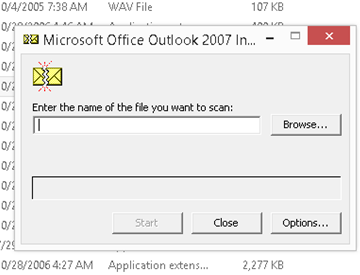
Step 3: Now you see the corrupt/damaged PST file in the edit box & click on the Start button to scan the corrupt/damaged PST file for errors.
Step 4: The scanning process is running on your system. Please wait until it gets successfully completed.
Step 5: Now the scanning process is over, check all the corruption and errors (if found).
Note: You can also generate a backup of this scanned PST file before repairing it. Just check the create the backup of the scanned file before repairing. You can also uncheck it if you don’t need a backup.
.
Now click on the repaired tap to repair PST file.
Step 6: You get a message saying “Repair complete”.

Finally, click on the Ok button to confirm it.
Limitation of Scanpst.exe utility:
Generally, the SCANPST.EXE is not well responding to repair corrupt outlook PST file.
- Running Time Error
- Time-consuming method
- Failed to recover lost and found the folder
- The scanpst.exe utility is incapable to fix severe PST issues
What to do when scanpst.exe fails?
Due to some limitations, the scanpst.exe utility doesn’t work properly. In this condition, you should try a professional method. We know very well, several online software available in the digital market. But It’s difficult to find out which one tool is best to repair corrupt outlook file. By using the demo version we can easily find out which tool is best. I would like to suggest you, use Repair Outlook PST Tool. It provides also a free demo version.
Try the free trial version
Prominent features of Tool:
- Easily recovers all mailbox Outlook file items such as emails, drafts, calendars, contacts, journals, tasks, notes, etc.
- Restores lost and deleted items of Outlook PST.
- Save the recovered PST files into multiple output formats such as PST, MSG, MBOX, EML, TXT, HTML.
- Offers fast and complete recovery of emails even from broken PST files.
- Free Preview option available in Repair Outlook PST Tool.
Conclusion
scanpst.exe or inbox repair tool is a great utility. It can successfully remove minor PST file corruptions like header, etc. But the problem is that it creates changes in the original file and sometimes it removes the original file content. So if the corruption is big then you should opt for a third-party tool.