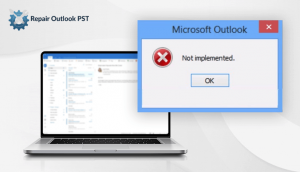Sometimes when using Microsoft Outlook, many people face “the message cannot be sent right now”. This Outlook not sending emails problem arises at any time when by which users are unable to send and receive emails from Outlook. To solve this error in Outlook follow us from top to end. Let us begin to know about this in detail.
Reasons due to which Outlook fails to send emails :
- The Global Address Book in MS Outlook profile is not synchronized or updated.
- Hit the daily email delivery limit.
- The memory of your browser cache not updated.
- When not connected the email addresses to their names.
- An email has lots of attachments that slow down the sending process.
- Any other program is accessing OST or PST data.
- When the account password recently updated.
- The Outlook server is in Offline mode.
Now, move further to fix the Message Sending Error in MS Outlook manually. Follow the below explained steps one by one.
Manual ways to fix error in Outlook “the Message cannot be sent right now”
Method 1: Address Book Update
First, try to update the address book to synchronize the contacts with the Outlook profile you are using. To do this, proceed step by step:
- Initially, open Outlook and from the menu bar hit the Send/Receive tab.
- Then hit on Send/Receive Groups and from the drop-down list choose Download Address Book.
 Choose Download changes since last Send/Receive, select Offline Global Address List and hit OK.
Choose Download changes since last Send/Receive, select Offline Global Address List and hit OK.Try sending emails from the Outlook mailbox after performing the above steps.
Method 2: Offline Address Book Folder Delete
- Initially, close the Outlook application.
- Then browse the “Offline Address Book” folder and delete all the data.
- For Windows 10, 8.1 and 7 follow the path to find Offline Address Book folder:
C:\Users\Username\AppData\Local\Microsoft\Outlook
- For Windows 2000, XP, etc. find the Address Book folder:
C:\Documents and Settings\Username\Local Settings\Application Data\ Microsoft\Outlook\
- At last, relaunch MS Outlook and update the Outlook Address Book (OAB). Then try sending emails.
Method 3: Fix Outlook cannot send mail in 2019, 2016, 2013 or 2010
- Message Resend
- Go to the outbox, and right-click the email, point to Move and select the Drafts folder.
- Move to the draft folder and open the email and hit Send.
- At last, navigate to the sent folder to check if the message is now in the sent folder or is still in the outbox.
- Recipients folder double check
If there is any comma or any inappropriate symbol, remove it as this can prevent Outlook from sending an email.
- Check internet connection
Make sure that you are working online in Outlook. Follow the below steps:
- First, go to the lower-right corner of the Outlook window. If it says “Working Offline” then you need to open the Send / Recieve tab and hit on the Work Offline button in the preference group to disable it.
- Now, you are connected to Server.
- Then in the Send & Receive group, hit on the Send/Receive All Folders button.
- At last, check the sent folder if messages are there or still in the outbox.
Method 4: Try a Third-Party Automated Solution
Sometimes the error might get a place due to harmful or unavailable Outlook PST files. In this case, If still, you have the best option which will give proper results quickly. We highly recommend the PST File Repair utility to successfully repair PST files and all the email items.
Last Words
We have mentioned all the possible ways to resolve the “error in Outlook” The message cannot be sent right now. Many manual approaches have been explained above where you find this type of errors. If still, you are facing problems with these ways then there is another best approach given as well. By PST File Repair utility, you will find the solution directly.