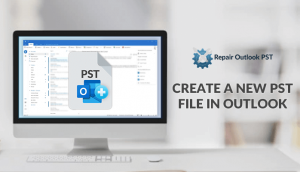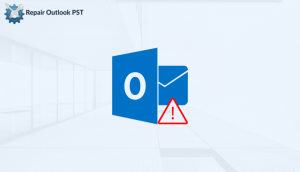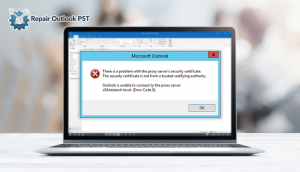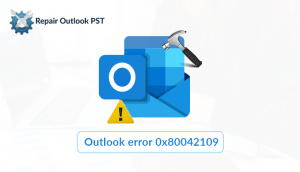Outlook PST file corruption creates many performance issues in Outlook startup. One of the problems that arise due to PST corruption is “Outlook action cannot be completed” error. This error generated stop you to access PST files. If you also face the same error in Outlook then you can take help from this guide. You will get to know all the appropriate actions that need to be taken to solve this error. So, keep reading this help manual for better understanding…
Whenever you want to use a Microsoft Exchange email account in Outlook, this error will definitely occur. Because an internet connection is necessary when using Microsoft Exchange in Outlook.
Main Reasons for “the action cannot be completed because the file is open” Error
- Corruption in Outlook PST files.
- Absence of Internet or LAN Connectivity.
- Outlook locked by an installed Antivirus Software.
- When Outlook PST is in read-only mode.
- Outlook opening stopped by some new add-ins.
- Damage in Outlook Profile
- Any virus attack on Outlook application
All these are the main reasons behind the occurrence of this Outlook error. Now, you can go with methods that help in resolving the error.
Manual Methodologies to Fix “Outlook action cannot be completed”
Method 1: When Mailbox not connected with other Exchange users
- Visit the Exchange Admin Center >> Recipients >> Mailboxes and find the user.
- Now, press double click on the user’s account and untick the hide address list field
- Make an Outlook profile, and after the successful login from the Exchange, hide the user account from the exchange
- Now, your account will work normally.
Method 2: Using the Default naming context option
Enable the already present user’s mailbox first. If the user mailbox exists then go with the below steps further:
- Hit on Windows+R.
- Now, type ADSIEdit.msc and hit ENTER.
- Then make a right-click on the ADSI Edit and opt for “select a well known naming context” radio button.
- Next, select a Default naming context.
- Search the user whose profile not included any issue on going to OU which has a user account and find the folder.
- Do a right-click on the user’s folder, then hit on properties.
- Next, find the attribute displayed in the showInAddressBook and choose it.
- Hit on Edit button, this will open the Multi-valued String Editor and show two entries.
- Copy the entry from Value to add dialog box on choosing only one entry and then hit on Remove. Paste that copied text in the Notepad.
- Again follow the above steps for making changes in Multi-valued string for the second entry.
- Search for the OU which is having problem.
- Now, from the OU, browse the user account folder. Then make a right-click on it and choose Properties.
- You will find the showInAddressBook attribute with no value set. That’s why Outlook not able to locate the user account.
- Next, on the showInAddressBook attribute, double click it.
- Now, paste the copied text from the notepad which is starting with “CN=All Users and CN=Default Global Address List in the value to Add field of the Multi-valued String Editor.
- Hit twice on OK to close the ADSI Edit console.
- Again make a new Outlook profile. And check if the problem persists or not.
Method 3: Restoring PST Files
- Check your internet connection or LAN Connection. Then take further actions.
- Disable or deactivate the installed antivirus software.
- Search the Outlook.exe and PST files to disable the read-only checkbox by checking its properties.
- Start Outlook in safe mode to solve add-ins issue
- Rebuild a new Outlook profile.
- For repairing the corrupted Outlook PST file, you can run the inbuilt Inbox Repair Tool (Scanpst.exe).
If the above process fails to repair Outlook PST files then you can go with an alternative method explained below:
Alternative Method:
Use PST Repair utility to repair the damaged PST files that will automatically solve “Outlook action cannot be completed error”. This expert solution will securely the PST files without any hassle. It can be used by any novice user having a user-friendly GUI.
Final Endings!!
We have provided all the manual solutions to fix “the action cannot be completed because the file is open” error in Outlook. Users can go through any of the methods of their choice. If they are unable to perform the given operations then they can opt for an alternative solution provided.