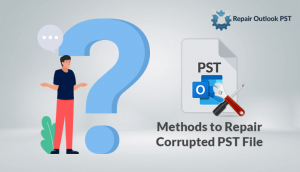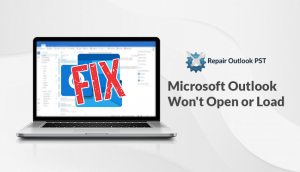In this blog, we will share information about How you can actively “disable Microsoft Outlook Inbox Repair Tool?”
Microsoft Outlook is known for providing a safe and long-lasting emailing platform for its users. We know that all the email clients want to provide the best services to their employees. Still, it is unable to provide full proof security. For example – PST data files can easily become prey for corruption and various other problems. PST files play a very important role as they consist of important emails and other items. Therefore, it is important to protect these emails or repair them if they get corrupted.
The user can use the Inbox Repair Tool (scanpst.exe) as a solution to most of the PST issues. But it is seen that sometimes it fails severely. Therefore it is necessary to use the alternative tool in that situation.
The Scanpst.exe is an inbuilt application that helps the users to repair minor corruption problems like Header corruption. As this tool has some limitations that make this tool unable-
- For restoring large size PST files.
- To restore highly corrupted PST files.
- For solving the error messages, like: “Unknown error “80040801”.
- Recover deleted Outlook emails (either intentionally or accidentally).
- Fails to recognize some corruption problems.
And also it takes more time to restore the affected PST file. Sometime, Inbox Repair tool will send an error message:
“Internal errors were encountered in this file. They must restore this file so that it can work properly.”
Manual Methods to fix “Microsoft Outlook Inbox Repair Tool not responding” Error
Situation I: If you can open PST files in Outlook
If this is the situation then first make the replica of the damaged PST file data to form a new PST file. Then, visit the file tab in Outlook so that you can open the PST file. Once the file opens, generate a new PST file and form the duplicate data to it. To do this process, you have to follow the steps that are written below.
To generate a new PST file:
In Outlook 2007 and previous editions
- First, start the MS Outlook >> Visit “File” tab >> Tap on the “New” >> Tap on the “Outlook Data File“
In MS Outlook 2010 edition
- First, start the MS Outlook application.
- Then in the Home tab, choose on the “New Items” tap on the “More Items” again tap on the “Outlook Data File”.
- Then, choose the ‘Copy Folder’ option to duplicate the data from the corrupt PST file to new PST File.
Point to remember: Once the data is fully copied, you must set the recently created data file as the default data file for Outlook. This can be done as:
In MS Outlook 2003 Version
- First, start your Microsoft Outlook program
- Visit “Tools”, and pick “Email Accounts” and tick on the “Next” button.
- Select the new Outlook data file, and in the drop-down list featuring “Deliver new email to the following location:”. Tap on the “Finish” button to store the changes.
- Finally, restart your Microsoft Outlook program.
In MS Outlook 2007 Version
- First, start the Microsoft Outlook program.
- Visit the “File” tab and pick the “Data File Management…
- Select the new Outlook data file and choose “Set as Default” and tap on the “Close” button to apply the changes.
- Lastly, restart your MS Outlook program to execute the changes safely.
In MS Outlook 2013 and 2016 Versions
- First, start your Microsoft Outlook program.
- Then, choose the “File” tab and then tap on the Info and choose “Account Settings”.
- After that, the newly Outlook data file, from the “Data Files” tab and tap on the “Set as Default” button and again tap on the “Close” button to implement the changes.
- Lastly, restart your MS Outlook to start the program with the latest changes.
Now, you can eliminate the damaged PST file from Outlook (right-tap on the root folder and choose Close “folder name”).
Situation 2: If PST file is unable to open
In case, it is unable to open. Then, you can use an alternative tool.
An Alternate method to Disable Microsoft Outlook Inbox Repair Tool
You can use the PST Recovery tool that will help in retrieving all Outlook email items such as Emails, Calendars, Contacts, and Distribution groups, etc. The Software has no file size limitations for PST recovery. It is compatible with the PST Files produce by MS Outlook 2016, 2013, 2010, 2007, 2003, 2002, etc.
Conclusion
In this blog, I have tried to explain the reason, and methods to disable Microsoft Outlook Inbox Repair Tool. As manual methods do have some limits it is better to use the alternative method as it will quickly perform the whole process.