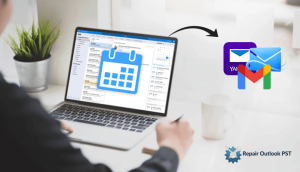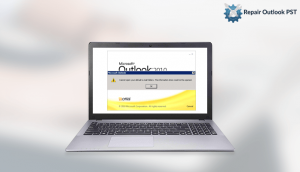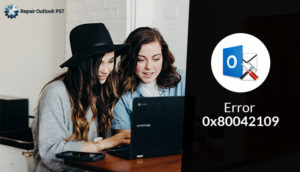Are your emails disappearing from Outlook? Here, this technical write will give you different solutions to solve this issue. Stay with the blog until it ends.
The issue of missing emails from Outlook is very common amongst numerous Outlook users. This issue reduces productivity and efficiency in an unusual way. Generally, this issue arises in Outlook because of a syncing issue with the email server or any existing filter/rule on the folder. However, there can be various reasons for missing emails in Outlook 2016, 2017. But Don’t panic, here in this write-up, we will discuss multiple methods to fix emails disappearing from the Outlook 2017/2016/2010. But before we get to the solution, let’s understand the factors behind the issue in the next section.
Factors Behind Emails Disappearing from Outlook 365:
Several times the Outlook users can not access their emails or even folders. And sometimes they may face a situation in which email starts disappearing from Outlook regularly. Following are the causes behind the issue missing emails from Outlook 2016 and its other versions:
- Maybe the emails are migrated to any other folder such as Junk or Archives.
- Sometimes the pre-set filters or rules on a folder blocks the email.
- If you don’t have stable internet connectivity.
- Due to incorrect configuration of your email account.
- If the Outlook server or account is not set-up properly.
- If the view settings on the Outlook are interrupted.
- The issue emails disappearing from Outlook 2016 after reading arises when native firewall blocks or removes the emails.
- If you delete the Outlook PST file accidentally.
So here we discussed the various reasons users face this issue. Now, Let’s move towards the solutions to fix this missing issue of emails.
Fix the Issue “Emails Disappearing from Outlook” with Two Most Easy Solutions:
There are various ways to solve this issue. But here in this blog, we will discuss the two easiest solutions:
- Fix missing emails in Outlook by saving on Server
- Overcome emails disappearing from MS Outlook via View Settings
Solution 1. Fix Missing Emails in Outlook by Saving on Server
Follow the below-listed methods carefully, to resolve the email missing issue in Outlook:
- First, tap on File>>Account Settings on the top left corner.
Note: If you are using MS Outlook 2007 and older version, tap on Tools and choose Account Settings from the displayed drop-down.
- Below the E-mail tab, and select an account then press on Change. A Change Account window will pop-up, here tap on More Settings options.
- Reach the Internet E-mail Settings window, then find the Advanced tab. Put a check on “Leave a copy of messages on the server” checkbox and hit OK to save changes.
So, here we discussed methods to resolve the issue by saving on the error. After completion of the above steps successfully you will get rid of the issue. But still, if you face the issue then go to the next solution discussed below.
Solution 2: Overcome Emails Disappearing from MS Outlook via View Settings
For Outlook 2003/2007
- Go, to the Menu Bar, Press on View >> choose Current ViewMessages. And then you can eliminate the filters directly. After making changes to view settings move further to the next steps.
Note: If you are using Outlook 2003, then tap on View >> choose Arrange By > >Current View.
- Browse to View >>Current ViewDefine Views.
- Move to the Custom View Organizer window, press on the option that you changed.
- Then tap on the Reset button. At last Press on Apply View to finish.
So, here we discussed two easiest solutions to resolve the issue: emails disappearing from Outlook 2016 after reading in other versions of Outlook. However, if the issue still persists then it means that your Outlook PST is badly corrupted. Then in such a situation, you may need a PST Recovery tool to easily repair or recover the corrupt Outlook PST Files. Also, it offers you a simple and easy GUI. Via this tool, any technical or non-technical users can easily resolve Outlook issues.
Conclusion:
Here, in this technical write-up, we discussed different solutions to resolve the issue of emails disappearing from Outlook 2013. You can use any of the methods to get rid of such an issue. But somehow these methods fail then you can also opt for a professional tool like PST recovery.