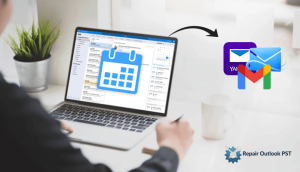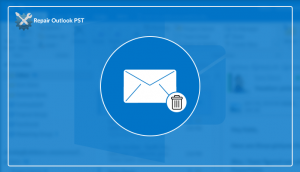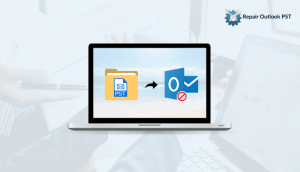MS Outlook is quite familiar among most of the users. MS Outlook was first released in 1997 and since then it has become very popular. Many other email clients have been first released since a long time ago and are still being used today, but MS Outlook’s popularity and use has been ever increasing since its first release. This is mainly because of the user-friendly and interactive GUI, versatility, and loads of features that MS Outlook provides. But just like many other applications, MS Outlook is prone to certain errors that may arise due to a number of reasons. In this article, we are specifically going to discuss the Outlook error 0x800ccc1a and learn how to fix the error 0x800ccc1a in Microsoft Outlook.

Best and Easy Method
Download Free Outlook PST File Repair Tool to recover Outlook error 0x800ccc1a.
Reason for the error 0x800ccc1a
The Outlook error 0x800ccc1a can manifest itself with error messages like:
An unknown error has occurred. Please save any existing work and restart the program. (Account: ‘xxx‘, POP3 Server: ‘xxx.xxx.xxx‘), Error Number: 0x800ccc1a
An unknown error has occurred. Please save any existing work and restart the program. (Account: ‘xxx‘, SMTP Server: ‘‘), Error Number: 0x800ccc1a
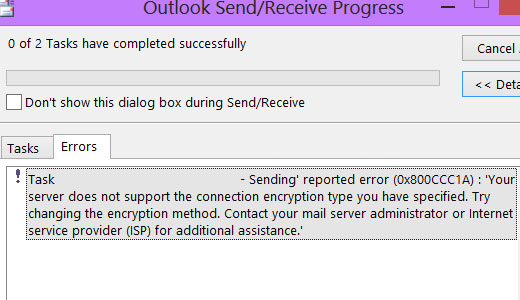
These error messages generally present themselves when there is an error about SSL (Secure Sockets Layer) encryption. Such kind of error arises when the wrong port number is specified on SMTP or POP3 servers. Since this error causes the problem with SMTP and POP3 servers, hence this error presents itself with a common SEND/RECEIVE error.
Generally, such error does not show itself if the SSL encryption is disabled, but if in case, SSL encryption is required, then compatible port number 465 should be specified. In the case of the POP incoming mail server, port number 995 should be specified.
Reason for error 0x800ccc1a is not limited to SSL port number incompatibility, but can also be caused in case of Outlook PST file error issues, Improper MS Outlook installation, etc. Now that we know the reason for the error, let us discuss the ways to fix the error 0x800ccc1a in
Have a look at it: How to Fix Outlook Error 0x800ccc0e?
Ways to fix the error 0x800ccc1a in Microsoft Outlook
Here are the common troubleshooting techniques to fix the error 0x800ccc1a.
Reconfigure SSL encryption and SMTP & POP Port Number settings.
To avoid such error completely, you can reconfigure and change certain settings that would prevent the reasons for such errors. Follow the procedure mentioned below for reconfiguring your SSL encryption and SMTP/POP settings.
- Launch MS Outlook.
- Click on File and then click on the Account Settings button (in case of Outlook 2010 and above)
Click on Tools and then click on the Account Settings button (in case of Outlook 2002 Outlook 2003 and Outlook 2007). - On the Account Settings dialogue box, select the E-mail tab and then Double-Click on the account on which you would like to make the changes.
- On the Check E-mail Account dialogue box which appears, click on More Settings
- Internet E-mail Settings applet will open, click on the Advanced tab, then uncheck the box next to This server requires an encrypted connection (SSL) and click on OK.
Alternatively, in case you need your connection to be encrypted, you can also change the port numbers of the servers mentioned as follows and keep this server requires an encrypted connection (SSL) box checked :
SMTP: 465
POP: 995
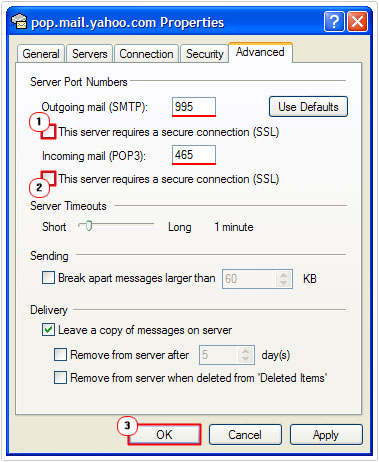
Repair Outlook PST File:
Sometimes, you can also fix the error 0x800ccc1a by repairing the PST file. PST file corruption might cause problems when we try to send an e-mail through SMTP or POP servers.
If the corrupted PST file is repairable because the corruption is minor (like header corruption issues), then any professional would advise you to use Microsoft’s proprietary Inbox Repair Tool, ‘SCANPST‘. scanpst is a PST file repair tool that Microsoft includes with MS Outlook system files, and is an easy to use tool that generally fixes all minor issue related to PST errors and thereby fix the error 0x800ccc1a.
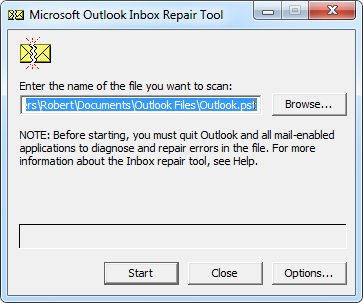
But in a case where corruption is severe, it fails to fix those errors and in some cases, the tools respond abnormally. In such cases, it is imperative to accept that the file is corrupted beyond repair and the only viable option would be to recover maximum possible data from the old MS Outlook PST file and create a new PST file with the recovered data. For such situations, Outlook PST File Repair is the solution. This PST file recovery software is designed for recovering most of the corrupted data, even in cases of severe corruption.
Repair MS Outlook
There are even scenarios where during the installation of MS Outlook, the files to be installed get corrupt during the installation procedure, and this might turn out to be the reason for the error 0x800ccc1a as discussed earlier. To rectify this particular problem, the simple and only solution is to reinstall MS Outlook or repair the installation procedure. The process is mentioned as follows.
Outlook 2016
- Open up the Control Panel on your PC (and show All Control Panel items, if necessary) and click on Programs, then Programs and Features.
- Find Microsoft Office 2016in the list and highlight it. (Selection also say Microsoft Office 365)
- Click Change.
- Select Quick Repair and Repair then follow the prompts.
Outlook 2013
- Open up the Control Panel on your PC (and show All Control Panel items, if necessary) and click on Programs, then Programs and Features.
- Find Microsoft Office 2013in the list and highlight it.
- Click Change.
- Select Repair and Continue then follow the prompts.
- After the repair is finished, please try the sync again.
Outlook 2010
- Open up the Control Panel on your PC (and show All Control Panel items, if necessary) and click on Programs, then Programs and Features.
- Find Microsoft Office 2010in the list and highlight it.
- Click Change.
- Select Repair and Continue then follow the prompts
- After the repair is finished, please try the sync again.
Outlook 2007
- Open Microsoft Office 2007.
- On the Help menu, click Office Diagnostics.
- Click Continue, and then Start Diagnostics.
Outlook 2003
- Open Control Panel(Start>Settings>Control Panel)
- Select Add or Remove Programs.
- Select Microsoft Office/Outlook
- Click the Change.
- Select the Reinstall or Repair button, click Next.
- Select Detect and Repair.
Conclusion
The above-mentioned techniques are some of the most commonly used methods that lets you fix the outlook error 0x800ccc1a in MS Outlook. Although the error pertains to sending or receiving of e-mails, the reason for such error and the methods to fix the error 0x800ccc1a has been explicitly described in this article.
Thanks For Reading
Also Read:
- How To Recover Outlook PST File
- How To Fix Outlook Error 0x800ccc13 In Microsoft Outlook
- Fast Way To Fix Outlook Errors – PST Is Not A Personal Folder File