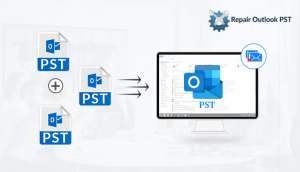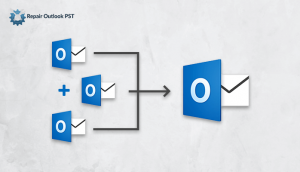MS Outlook has improved themselves year by year. Now, there is no limitation of keeping PST file size. Thus users who created multiple small files earlier with older Outlook editions, now they are looking for a way to merge the all small PST files in a single large PST file. In this blog, we will share the information about how to combine multiple PST files into one large PST files with manual as well as an alternative method.
As long as the volume of data stored in them didn’t exceed a certain limit, the file would work perfectly, but their size would be reached, they would start facing the problem like corruption, degraded performance, etc.
Now, Microsoft has solved this huge issue in recent Outlook versions like Outlook 2016, 2013, 2010 & 2007 in which there is no size issue limit. Now, the hurdle has been solved, users who have old PST file with an older version of MS Outlook now, they can solve this issue in a newer version of MS Outlook by merging all small single PST files into large PST files. This is what we are covering this post.
How to merge PST files manually?
If you want to manually merge multiple Outlook PST files to form a larger file that can be used with the latest Outlook versions. Follow these steps carefully
Create a new blank PST
To create a new blank PST, follow below-mentioned steps:
- Open the Outlook window, click on New Items > More Items > Outlook Data File.
- Select your desired location to save the new blank PST & provide a suitable name that you can search easily later.
- Click on OK.
Combine all existing PST files into the newly created blank PST
To merge PST files into the new file created above, follow below-mentioned steps:
- Open Outlook & follow the steps, click on File > Open > Import.
- Now, you will get the Import-Export Wizard. Select Import from another program or file.
- Now, click on Next.
- Select file type Outlook Data File (.pst) to import from.
- Press on Next.
- Hit on Browse to locate the file to be imported.
- Check the do not import duplicates box.
- Click on Next.
- Choose the folder that you wish to import.
- Check the include sub-folders and import items into the same folder in boxes.
- Hit on Finish.
Theses are the manual methods that will solve the issue of how to merge pst files. You have to repeat this process, again and again, to import others pst, then after you can combine into large PST files. This method is very lengthy & time-consuming. It may happen that you may lose the data during the time of execution. To do this work in an easy manner I would like to suggest you an alternative tool.
Alternative method how to combine multiple PST files into one large PST files
For combining multiple small PST file into a large use Merge PST file tool. This software is easy to use. The GUI of this tool is user-friendly, even a non-technical guy can easily install & run the file successfully. It saves time & does work easily & quickly. It keeps the data safe & secure during the execution of the process.
Conclusion
In this article, we have shared information about How to combine multiple PST files into one large PST files. We have shared two methods one is manual and another is an alternate method. The manual method takes more time & this is also not healthy for the files & folders. Chances of data loss are more whereas, alternative methods are very efficient. It works easily & saves time. Keeps the data save & original.