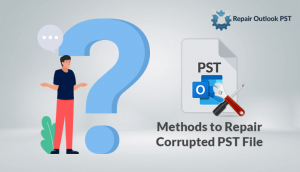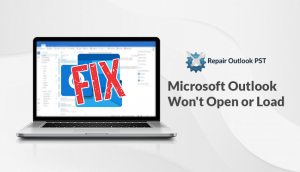Microsoft Outlook offers a wide range of functionalities, because of which it is widely used in diverse organizations. Outlook performs a great job of sending emails and storing user’s vital information, but there is a scope of improvement. Outlook uses .pst or Personal Storage Table format to store the data, including emails, calendars, tasks, appointments, journals. There are chances that these PST files may get corrupted and the user becomes unable to access the content. Here, we will discuss the possible reasons for PST file corruption and some efficient methods for Outlook PST repair.
What are the reasons leading to the Corruption of PST Files?
Many times user face situation when they are not able to access the PST files, PST file crashes or PST file fails to load. These errors occur when the PST files are damaged. There are many reasons for the corruption of PST files such as
- Malicious attack by Virus
- Error in physical storage
- Accidentally shut down of system while Outlook in use
- Oversizing of PST file
- Error in migration of PST file
- Improper splitting of PST file
If the PST file gets corrupted, we need to repair it as soon as possible so that we don’t face any data loss.
Manual Methods for Outlook PST Repair
Accessing Files in a New Outlook Account
Backup is the best solution to recover emails, contacts, etc. during the corruption or data loss. If the user has the backup of PST files, then he/she can easily recover data items from corrupted files. The user has to create a new account in Outlook and import the PST file in it. After importing, the user will get back the data in a few minutes.
Using the SCANPST.EXE Tool
If you don’t have a backup of your PST files, then don’t worry. You can use the SCANPST.EXE free PST repair tool provided by Microsoft. Using this Microsoft Outlook Inbox Repair Tool, we can repair our corrupted PST files that got some basic corruption or minor issues. Follow the below steps to repair PST files using this method.
- Click on the Start button to start searching.
- Type SCANPST.EXE in the search window.
- Double click SCANPST.EXE to start.
- Now, select Browse and choose the corrupted .pst files for recovery. (If you find any issue in locating the PST file, you can refer to steps mentioned further in the blog).
- Click on Start to begin the scan process.
- Select the Repair option to start the repairing process.
- The tool creates a backup file during the repair process. Users can also change the default name of the backup file from “Enter the name of backup file” section.
The user receives a message that the repair is successful. But, the user may have to run the software several times to get the PST files recovered. This method also fails if the files are heavily damaged.
Locating Outlook Data files
- Select File > Account Settings > Account Settings.
- Choose the Data Files tab.
- All Outlook Data Files (.pst) will be listed along with the name of the account the files are associated with.
There are some other drawbacks too. The method sometimes becomes time-consuming if the PST file is large in size. If the user is from a non-technical background, then also he/she will face difficulty using this method.
Therefore, we need a safe, secure, and reliable solution to recover corrupted PST files.
Alternate Method
To avoid the above time-consuming and non-reliable methods, users can use a third-party PST recovery Tool. Using the tool, the user will be able to recover large sized PST files in a short period of time as well. The Outlook PST Repair Tool is developed with a highly optimized algorithm that ensures data security and data integrity. Using this tool, the user will not lose any data. Users can even recover passwords protected or encrypted files.
Final Verdict
In this blog, we have discussed several methods for Outlook PST repair. Now, it’s up to you that you want to go for the manual solution or Third-party tool. I hope this guide will help you in getting out of the situation.