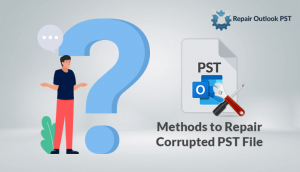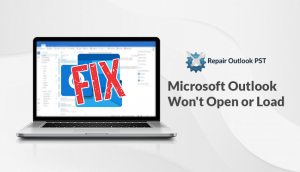This blog explains the causes of damaged or broken Outlook Personal Folder. Also, explains the various methods to repair corrupted Outlook PST files for Outlook 2007 / 2010 / 2013/ 2016 / 2019. Keep reading this blog…
Outlook Personal Folders (PST) File is an important file that contains various important information like emails, attachments calendars, journals, etc. If this PST file is corrupted or broken then it will lose all of its contents. So, it becomes an important task to repair the PST files.
Let us now move forward to know the reasons behind this corruption.
Why Outlook Personal Folder gets damaged?
When Outlook responds late and takes a long time to open or experiences sudden crashes, or often fails to load entirely, it could result in damage to your Outlook PST file. There could be several reasons for harm/corruption to PST file:
- PST file crosses the size limit.
- Unexpected termination when you are accessing mailbox data.
- Affect by Virus or Malware
- Bad sectors occur in the hard drive in which the PST stored
- Imperfect PST splitting
- An error occurs while PST file migration
If the Outlook PST file is critically damaged, it frequently represents a pop-up error with an appropriate message notifying you about damage PST file. In such a case, you should immediately stop using Outlook to ensure no new data are written to the PST. Use these techniques below to fix the corrupt file of Outlook 2007/2010/2013.
Repair Corrupted Outlook PST file 2007/2010/2013 Manually
- Initially, go to the Outlook installation folder.
- Then launch ScanPST.exe >>hit on the Browse button to find the damaged PST.
- If you are unsure of the path of the PST file but know that you have a single PST that Outlook produces automatically, open an explorer window and type the following command:
%appdata%\Microsoft\Outlook
- You can see the PST file in the list, usually called Outlook.pst.
- After opening the PST file within ScanPST.exe, press the ‘Start’ button to initiate a file scan. The scanning process may take some time to complete depending on PST file size.
- Wait until scanning completes then after completion. A report will be shown some errors it found. Press on the ‘Repair’ button to fix the errors >> ‘OK’ button when the process gets completed.
For Outlook 2019/2016
Instead, if you use an IMAP or POP settings email account to fix problems with a.pst file, close the Outlook program and use the following steps:
- Press simultaneously Windows key + R to open the Run command.
- Then type the below path and hit OK button:
C:\Program Files (x86)\Microsoft Office\root\Office16
- Next, double-click the SCANPST.EXE file to open the Inbox Repair tool of the Microsoft Outlook.
- Hit the Browse button.
- Navigate the .pst file that you want to repair.
- Press the Open button.
- Tap the Start button.
- Verify the Make a backup of scanned file before repairing option.
- Hit the Repair button.
The Microsoft Outlook Inbox Repair Tool will search and repair the.pst file for a problem-solved email account after following the measures. Once the restore is complete, Outlook can be launched, and issues with the account should now be resolved.
So these are the manual solutions to repair corrupted Outlook PST files. But this approach not able to repair PST files in bulk. Also, takes a lot of time and non-technical users unable to find the location of corrupt PST files.
Use the safe and reliable Outlook PST repair tool to solve the limitations of the above approach and to repair the Outlook Personal Folder PST file in the easiest way. This tool addresses minor as well as significant issues related to damage Outlook PSTs. It scans and restores damaged PST files to remove all contents, such as e-mails, attachments, etc.
Conclusion
We have given all the causes behind the corruption in the PST file that results in damaging the Outlook PST file. Also, we have mentioned manual solutions and direct ways to repair corrupted Outlook PST file.