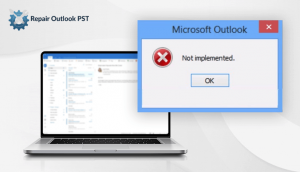If you are an Outlook user and you have a large size PST file of more than 50 GB that exceeds the limit then this is for you. PST file is just like an MS Outlook container used to store emails, contact items, calendars, drafts, notes, tasks, journals, etc. When PST file becomes oversized then it generates an Outlook error. So, in order to repair oversized PST file, this guide will tell you all possible solutions.
Oversized PST file
Whenever PST file exceeds its storage limit called oversized PST. When users insert large-sized data again and again into the same PST file. This increases the file of PST file and generates some Outlook errors. You cannot able to access mailbox data when PST become oversized. Some of the following errors may occur as given below:
- The file could not be added to the folder. The action could not be completed
- Errors have been detected in Outlook PST file. Quit all mail-enabled applications.
- The file xxxx.pst has reached its maximum size limit.
- An unknown error has occurred 0x80040119 etc.
- Outlook.pst cannot be an accessed 0x80040116
What Precautions and methods can be used to Solve “PST File Too Large to Open Error”?
An oversized PST file is most often caused by excessive storage of email items or attachments without carefully reviewing the file size limit that is as small as 2 GB in Outlook 2002. Nonetheless, due to comparatively higher allowable PST file size limits, the PST file is unlikely to encounter severe damage in the latest versions of Outlook.
These precautions can be taken to manage the PST file damage as follows:
- Make Email Archives: Build an email archive based on multiple criteria to arrange similar types of information into separate folders to avoid huge losses of essential data in unfavourable circumstances or disaster situations.
- Take Backup of PST files: Backup is built to keep your data at a different location so that is any data loss occurs then it can be retgain easily.
- Remove unwanted Emails, other data: You may have several unwanted emails in your mailbox, also some unimportant attachments that never use for future references. So, to save storage for other important data, get rid of unwanted stuff by permanently deleting redundant data (Press shift + delete in your keyboard).
Method 1: Using Inbox Repair Utility
Oversized PST file can generate damage in PST files, corruption, crash in Outlook application. Microsoft has an in-built Inbox Repair Tool stored on by default location in the Microsoft Office folder. It is used to repair Oversized PST file.
So, to repair it you can go with this manual approach. Follow the given instructions one by one below:
- First, open the scanpst.exe application.
- Hit on the “browse” button and search the PST file for reducing the size.
- Then go to the “Start” button and click on it. After this, the application will search for the errors.
- Press the option “Make backup of scanned file before repairing” to make a backup of PST file.
- For saving the backup file, select the destination location from the dropdown.
- At last, hit on “Repair” button to start the repair process and hence you will find the repaired PST file.
This is the manual step that you can perform for repairing large-sized PST files. But it is a time-consuming method that becomes complex when moving towards the next step. So, to avoid these limitations, you can go with PST Repair utility. As oversized PST file creates corruption and damages the Outlook PST file, this is the expert solution used by many of the users to repair the corrupted PST file quickly. You can choose it if you want an instant solution.
Final Verdict
Repair Oversized PST file becomes essential for every Outlook user. This situation can occur with any Outlook user when inserting large-sized data. So, we have provided all the measures to fix this “PST File Too Large to Open Error” issue. We hope that you will be happy after performing the given approaches.