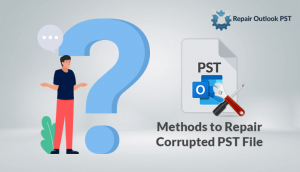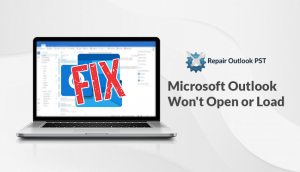Microsoft Outlook is primarily used for sending and receiving email messages. However, it manages personal data such as Calendars, Contacts, Tasks, and Notes.
No doubt, MS Outlook is one of the best platforms for communication, but sometimes error occurs during the opening of the PST file.
Due to certain reasons, we face issues while we try to access Outlook. If emails are not accessible in Outlook, there could be a any of the reasons associated with this issue:
- Damaged, and lost PST files show an error.
- Hardware or power failure leads to Outlook application crashes.
- Crossed the maximum size limit that Outlook 2003 and earlier versions hold 2 GB.
- Unexpected System shutdown virus attacks, Outlook errors, etc.
- Trying to access PST files in Outlook 2016, which is created in Outlook 2013.
- Inappropriate Outlook profile configuration and mistakes in navigation panel settings.
Use scanpst.exe in Outlook 2007 to Repair Outlook PST
Confirm that you have closed your Outlook application before starting the process as this application needs no Outlook file open in the background.
If you are using IMAP or POP settings, to solve the problems in the PST file, then follow the below steps:
- First of all, tap on the Window+R keys to open the Run command.
- Then, type the below path and tap on the Ok button.
C:\Program Files (x86)\Microsoft Office\root\Office16
Note: This path is only used for Outlook 2016. - Next, double-click on the SCANPST.EXE and open the Microsoft Outlook inbox repair.
- Now, tap on the Browse button.
- Then, access the PST file that you need to repair and tap the Open button.
- Next, click on the Start button.
- Here, pick the “Make a backup of scanned file before repairing” option as per your need.
- Now, tap on the Repair button.
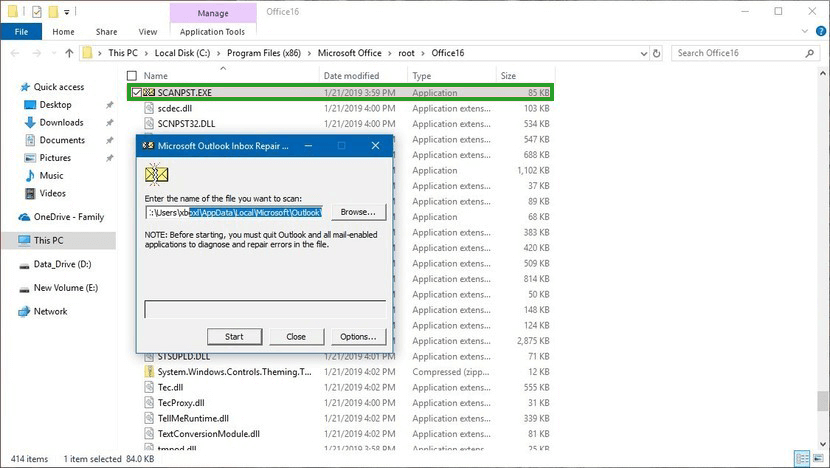
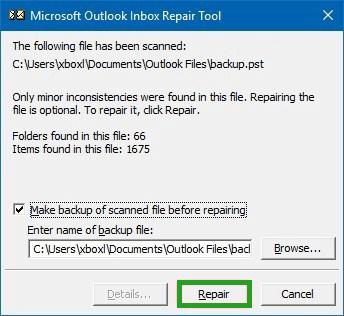
After finishing the above steps Microsoft Outlook Inbox Repair will scan and repair the PST files. After repairing the Outlook PST using scanpst.exe method, launch Outlook and start using it.
Note: If you get an error message “PST file is in use” then stop your Outlook application and try to access the file again.
Limitations of the Above Method
- Repairs Only Header Corrupted File: It can repair only header files with low-level corruption. Body of the file cannot be repaired by using the Scanpst.exe method.
- Unable to Repair PST Larger than 2 GB: If the PST file is more than 2 GB then it will not be repaired. It is restricted to 2 GB of the PST file size.
- PST File Data Modification: There is a chance data get modified after recovery and you will lose your important data. Data loss is one of the primary issues.
Prominent Solution instead of scanpst.exe
To overcome the limitations of the above method, you should go for Repair Outlook PST software. It provides better security and simple GUI that novice users will not find difficulty to repair scanpst.exe in Outlook 2007.
Features of the Tool
- Safely recover the data in multiple file formats.
- Supports upto 80 GB of PST files.
- Recover various types of password protected damaged PST files.
- It supports almost every version of Outlook.
Final Words
As we know that the above method has many limitations that lead to difficulty in repairing the scanpst.exe in Outlook 2007. That’s why you should opt for Repair Outlook PST software. This software is efficient to use and provides the most optimum recovery option.
Ask your further queries and give your valuable feedback too.