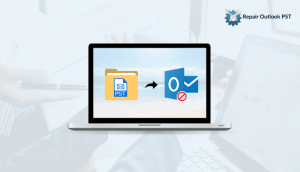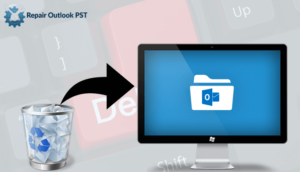Today, in this blog I will tell you how to start ms outlook in safe mode.
MS Outlook mostly used for as an email client in business as well as home. Outlook enables to send/receive emails or messages. It also includes a contact manager, calendar, task manager, note, appointment, attachment, journal, and web browsing.
So let’s read on to know more.
What is safe mode In Outlook?
When you start MS outlook app in your system without any errors. The errors include issues with certain add-in or extension, and a command bar or toolbar customization.
So now the question is
How to start MS Outlook in Safe Mode?
These are the methods of Ms outlook in safe mode:
Method 1: Using CTRL key
It is the simple method to start MS Outlook in safe mode. you need the hold CTRL button and click on Outlook shortcut kit. Outlook will detect this and click on the Yes button to open an Outlook in safe mode.
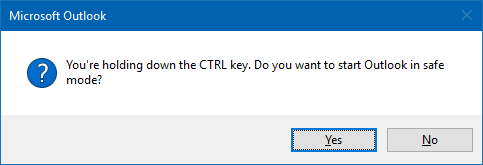
This method works for all Outlook’s versions & in all versions of windows.
Method 2: Windows Vista and Windows 7
In Windows Vista or Windows 7, there is a Search box available in the Start Menu. Here type; outlook.exe /safe
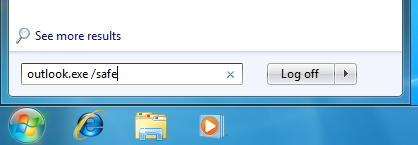
Method 3: Windows 8
When you are using Windows 8, you start typing the search box is automatically shown. So simply open Start Screen. Type; outlook.exe /safe and press Enter.
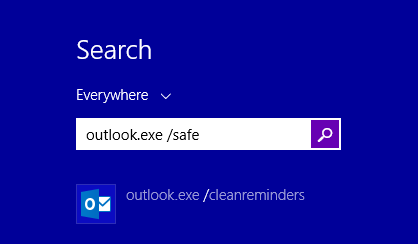
Method 4: Windows 10
When you are using Windows 10, the search box will automatically show when you start typing. Here type; outlook.exe /safe and press Enter button.
Suggested read: How To Recover Outlook PST File
Method 5: Create a shortcut for Outlook safe mode
You need to create manually a new shortcut to “outlook.exe and add the /safe switch”. In this process, first of all, determine the location of outlook.exe on your pc. And you will find it here:
32-bit version of Windows
C:\Program Files\Microsoft Office\Office <version number>
64-bit version of Windows
C:\Program Files (x86)\Microsoft Office\Office <version number>
- Open your Desktop and right-click on empty space.
- Choose New>>make the new shortcut for Outlook.
- Now, type a path to outlook.exe between quotes or browse the location via the Browse button.
- Type space and /safe: ” /safe”
- It will look like: “C:\Program Files (x86)\Microsoft Office\Office14\OUTLOOK.EXE” /safe
- Click on next and write the name for the shortcut
- Finally, click on Finish button.
Using this created new shortcut, you can easily open the Outlook application in your system.
Alternative Solution
you can effectively start MS Outlook in safe mode without any additional add-on files or plug-ins. In case the Outlook application doesn’t work properly, it means Outlook application still shows errors(like Outlook not working in safe mode).
It indicates that the problem occurs with the storage file. Now you need the recover data from the PST file. So I would suggest you use the professional third-party tool. Outlook PST Repair Tool recovers all the issues with Outlook application and you don’t need to start the Outlook in safe mode.
The final word
Above I have mentioned the methods of open outlook in safe mode. in case these methods show any error or don’t work properly, you can use the professional tool. And you can share or comment if you need any other m method or reliable tool to repair Outlook issues.