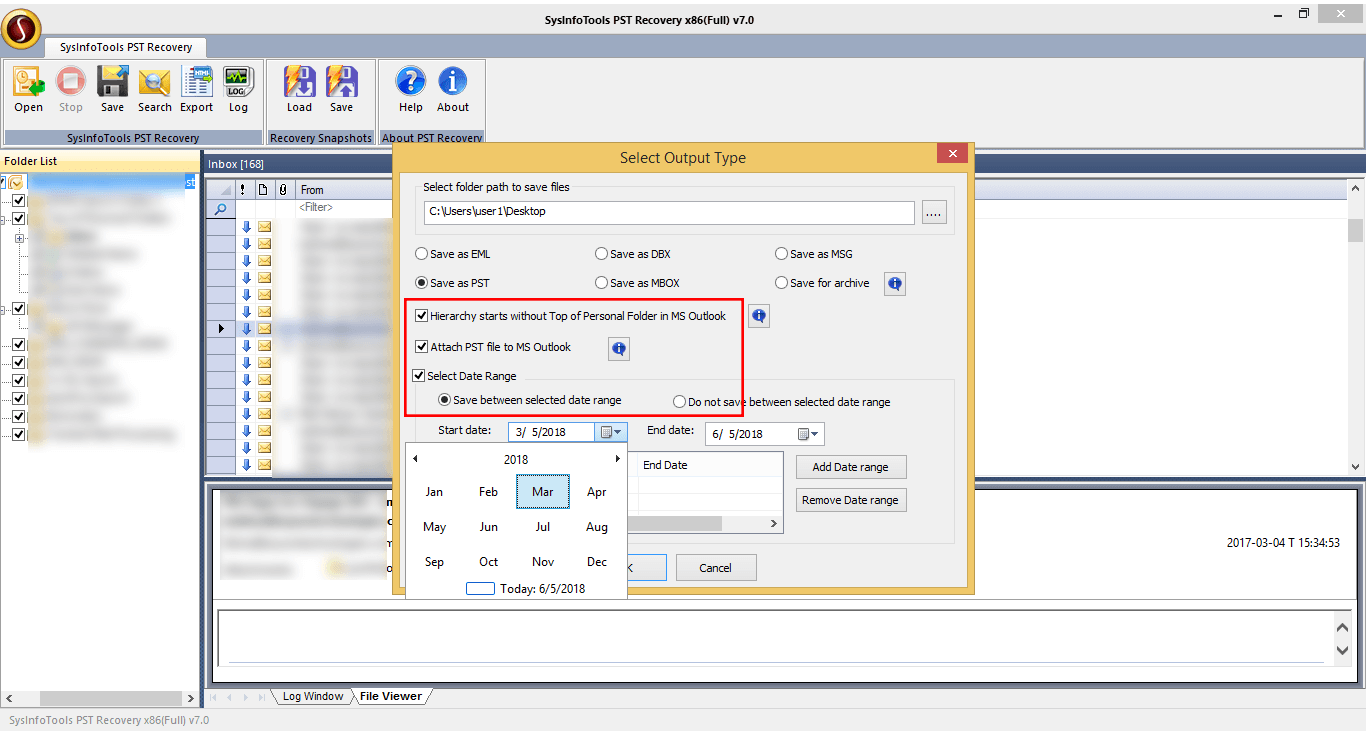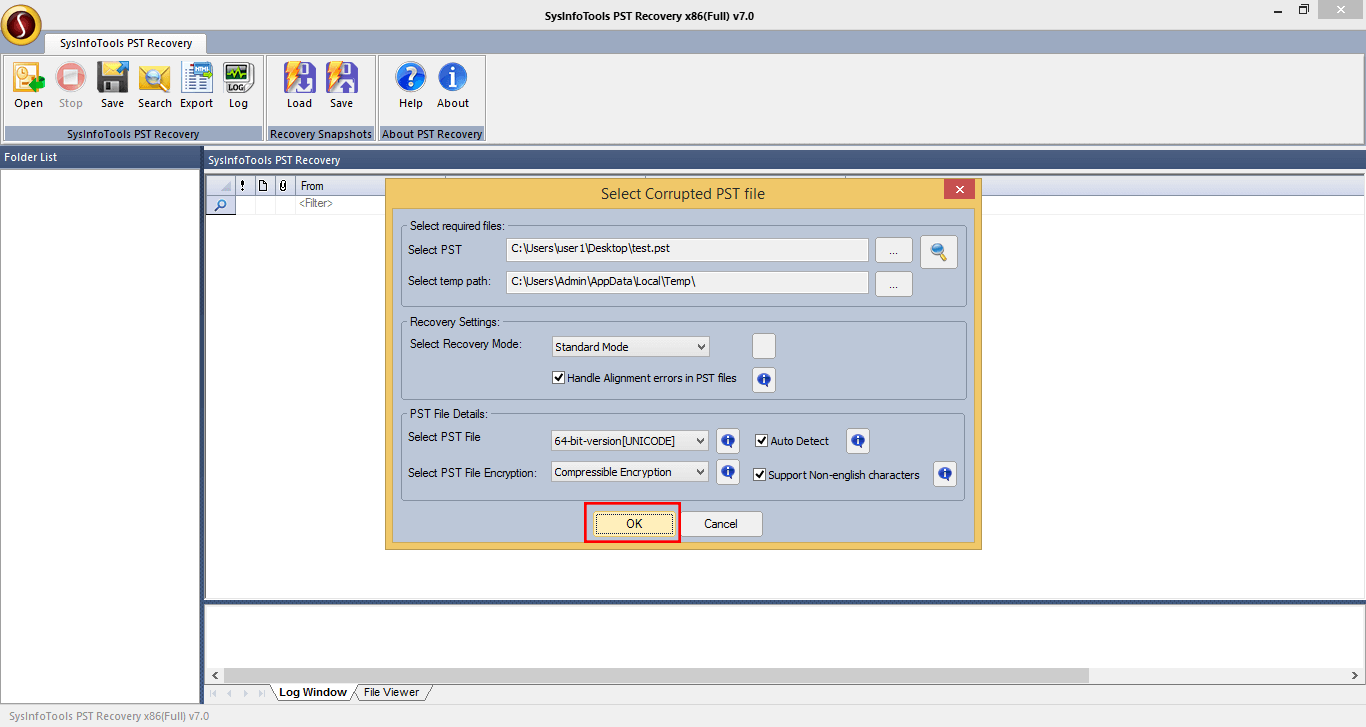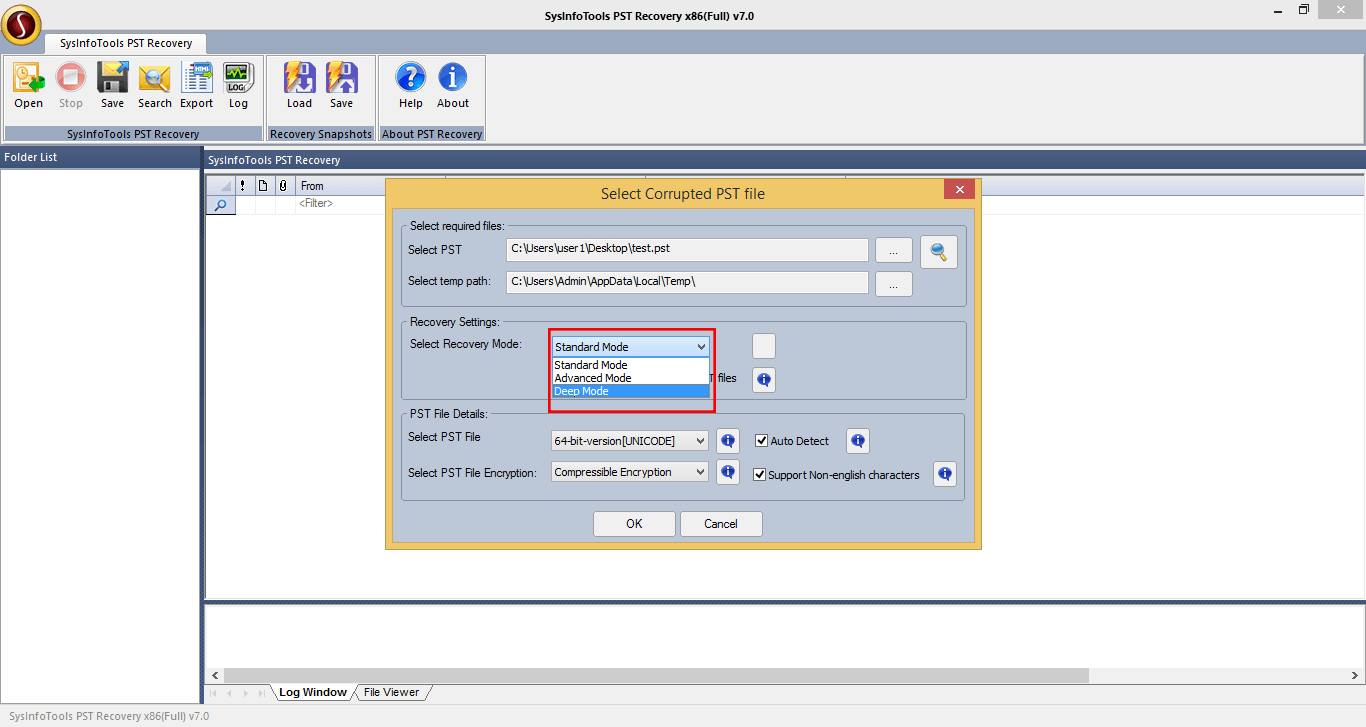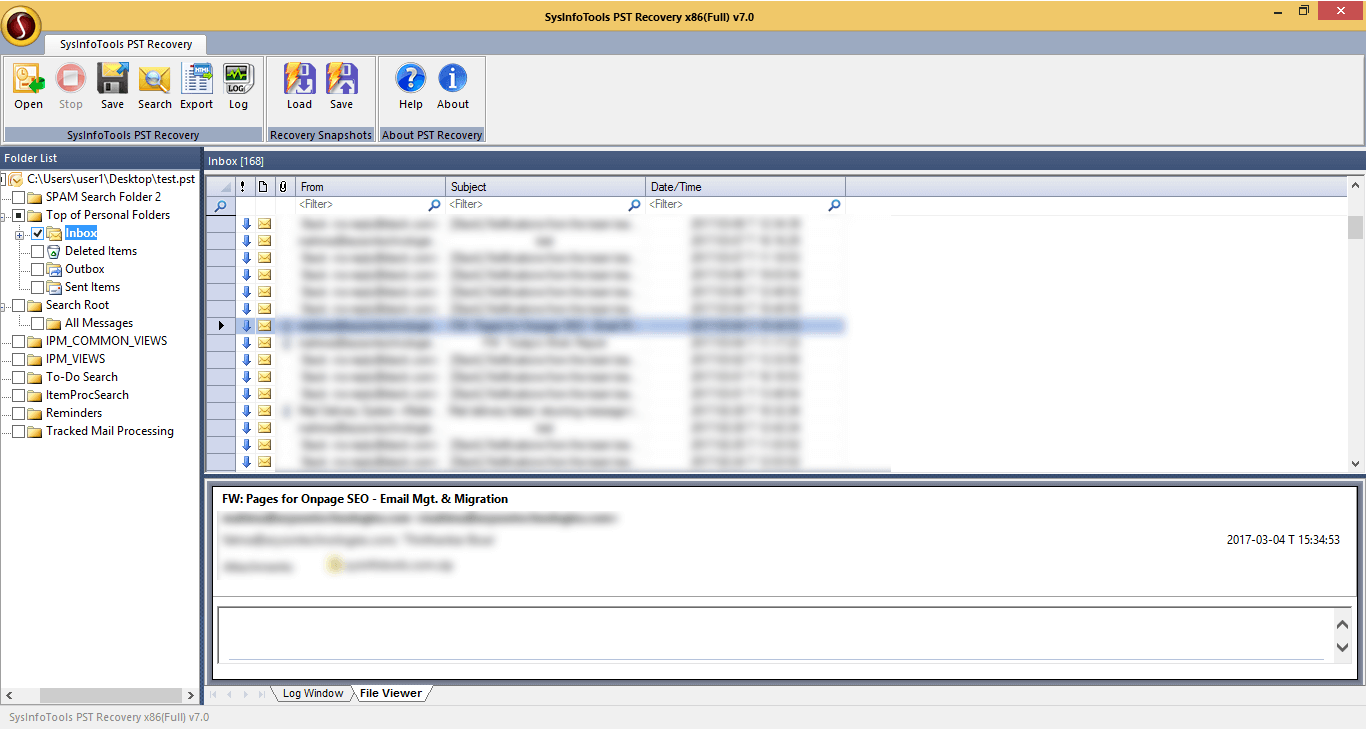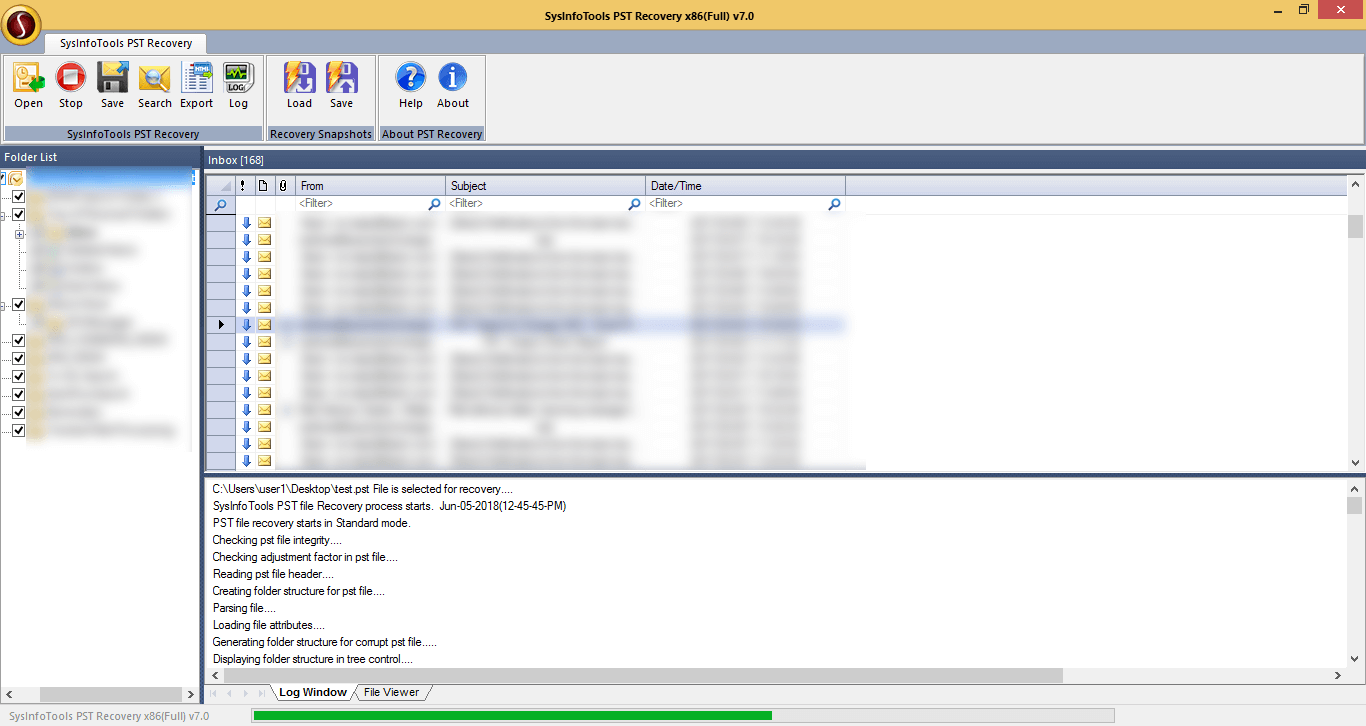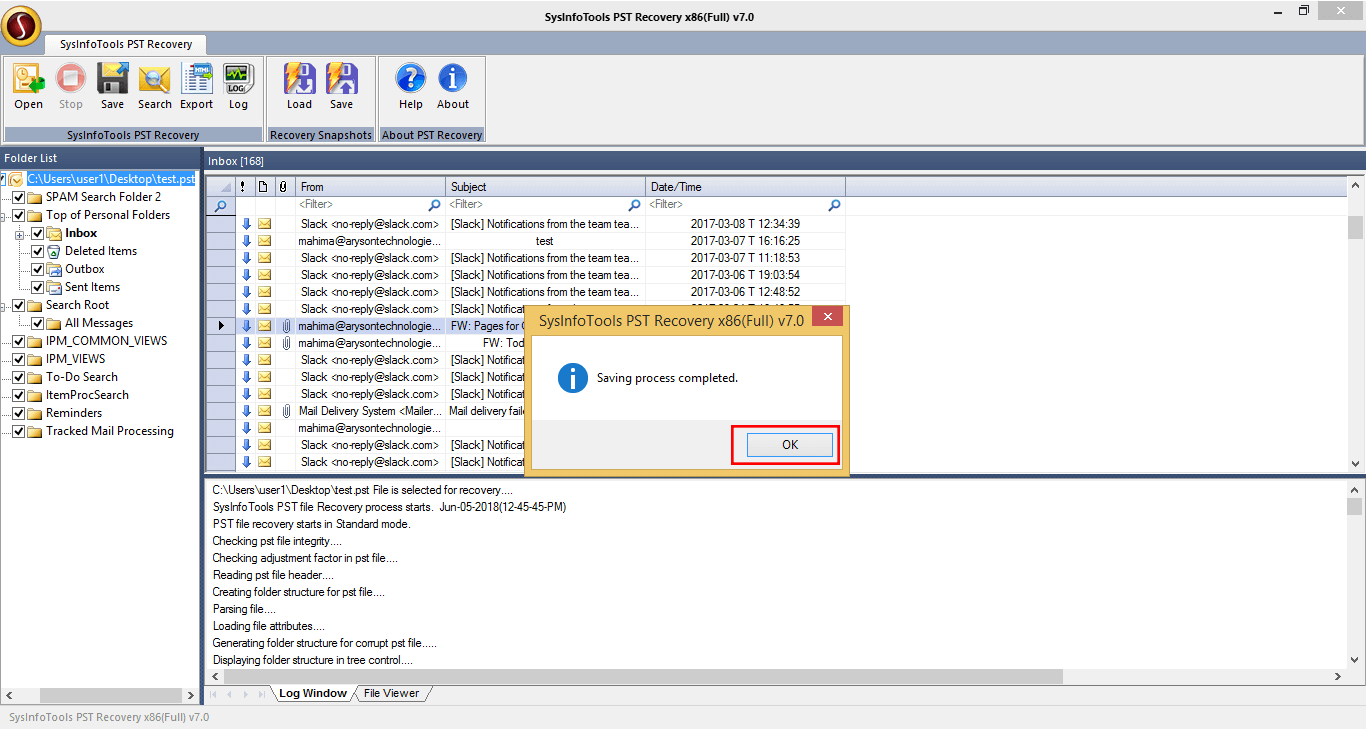Software Guide
How to Repair Corrupted Outlook PST File Using Repair PST Tool
Download and open the SysInfo PST Repair Tool. Now select the MS Outlook version 32 bit or 64 bit & then click on “OK” tap.
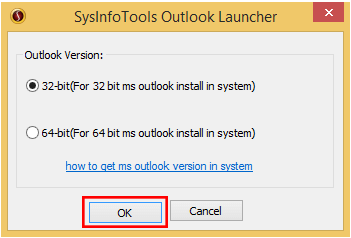
Search option is available to find the PST files, simply select the drive from which you need to find & the software will automatically list down all PST files from the selected system directory.
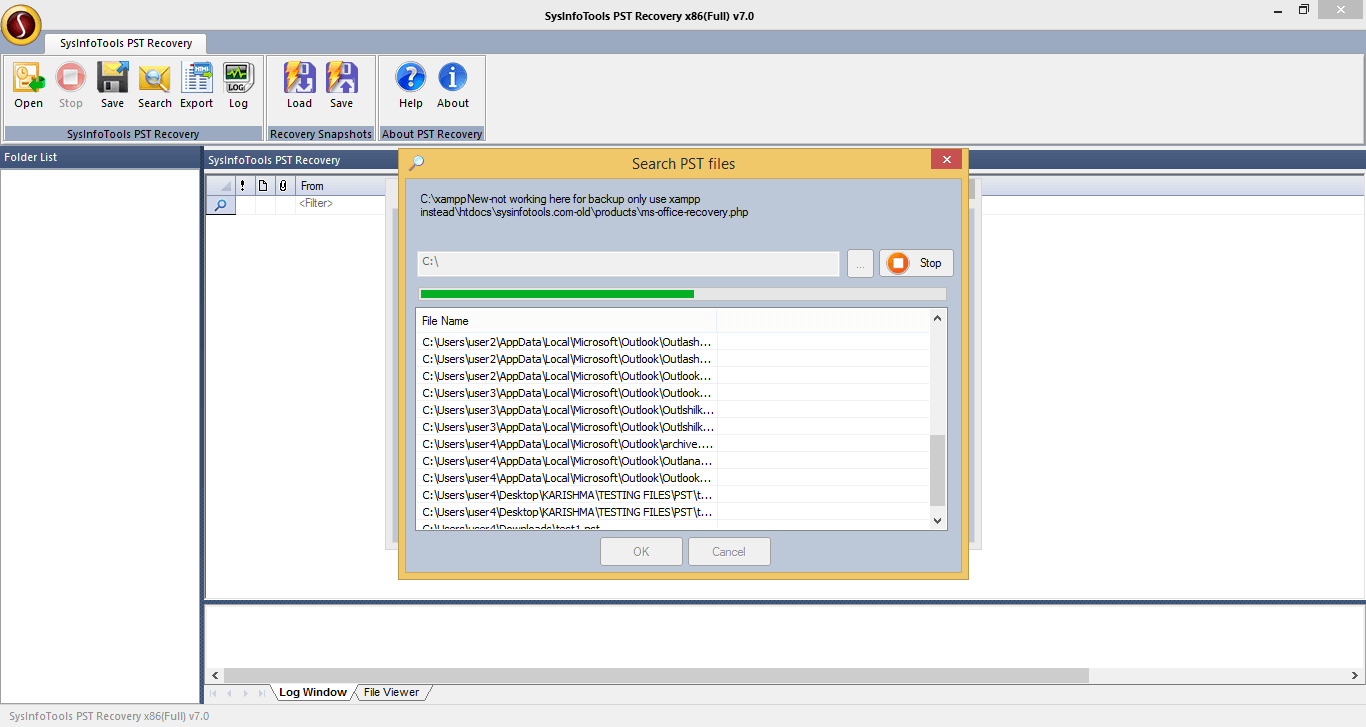
Now check in the checkbox of "Handle alignment error" and “Auto Detect" to find the PST file type. If your PST file is encrypted then select the encryption type. Here we select "No Encryption" and click on OK tap.
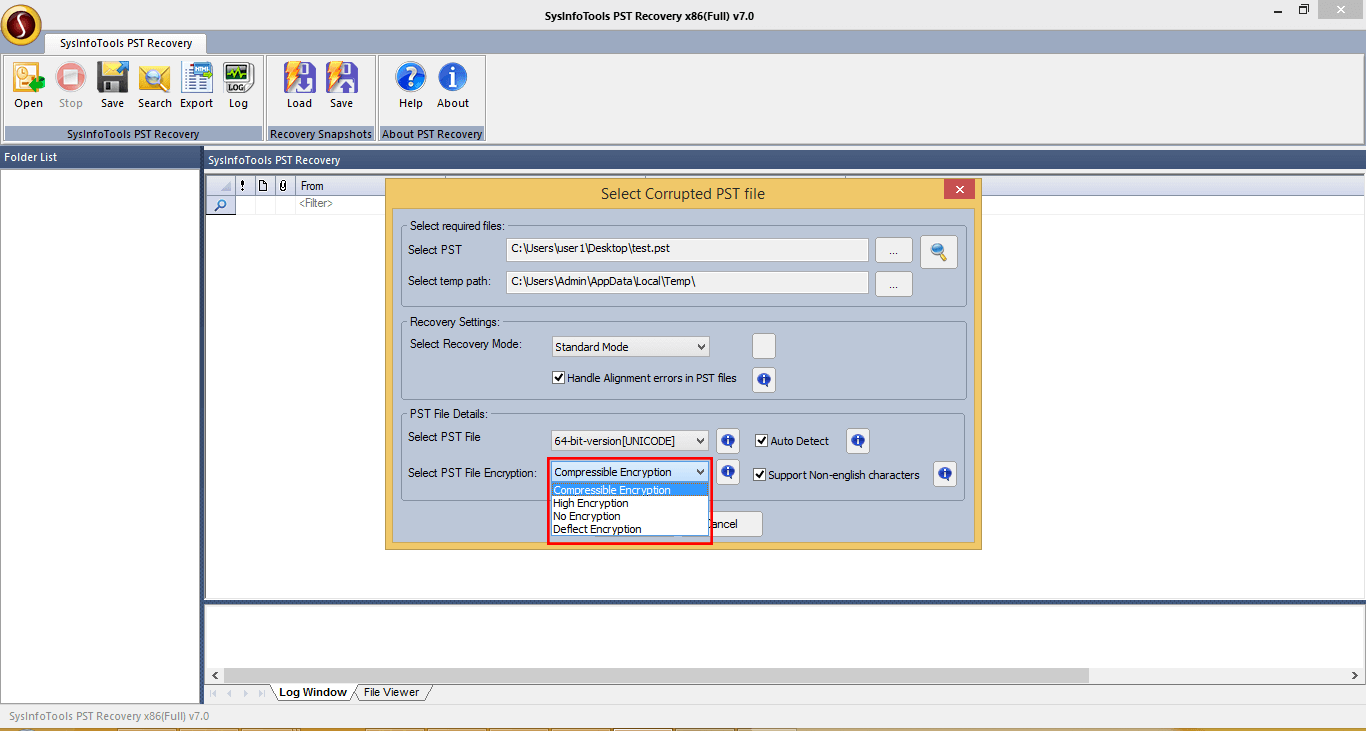
Within a couple of seconds, scanning process will be finished & in the right panel all the mail items will be shown in the tree structure. Click "OK" button and proceed.
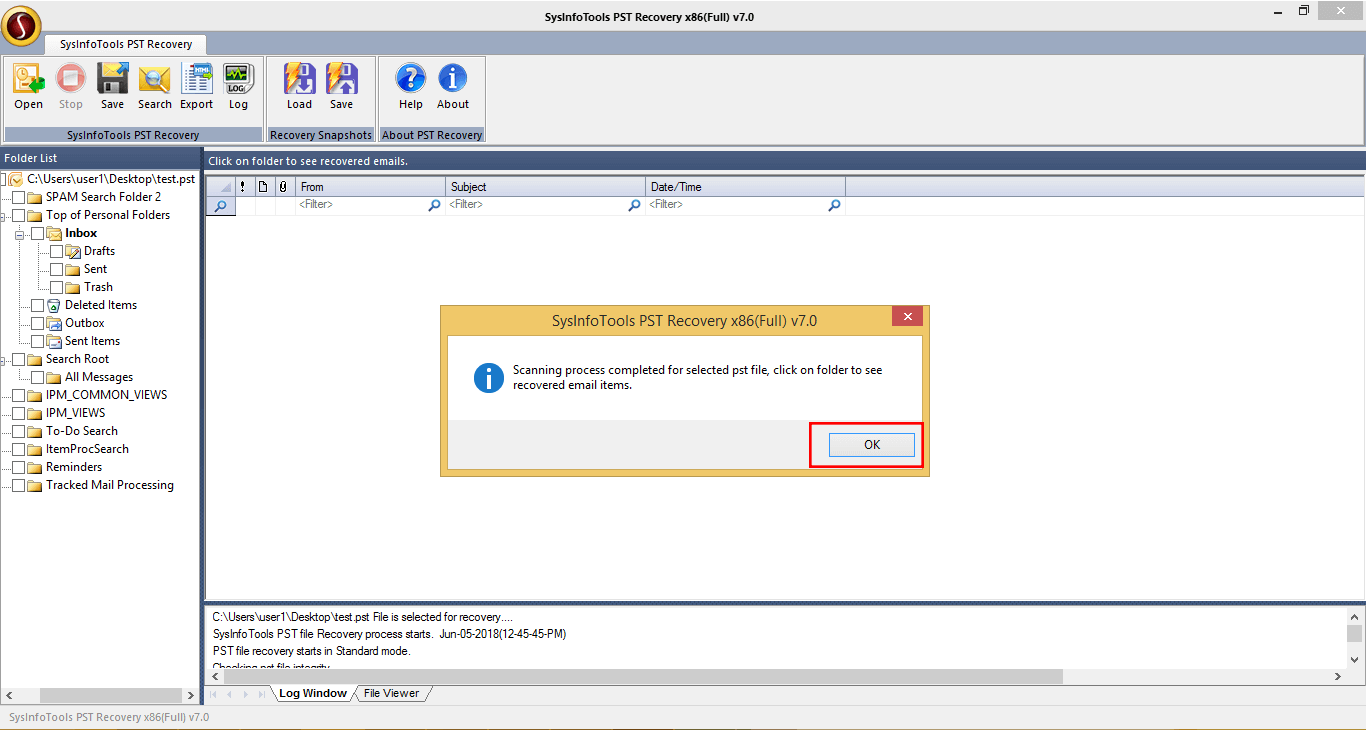
Now open the mailbox folder & click on "save" tap from the menu taskbar. Choose the location to save the resultant output and click "OK" button to proceed.
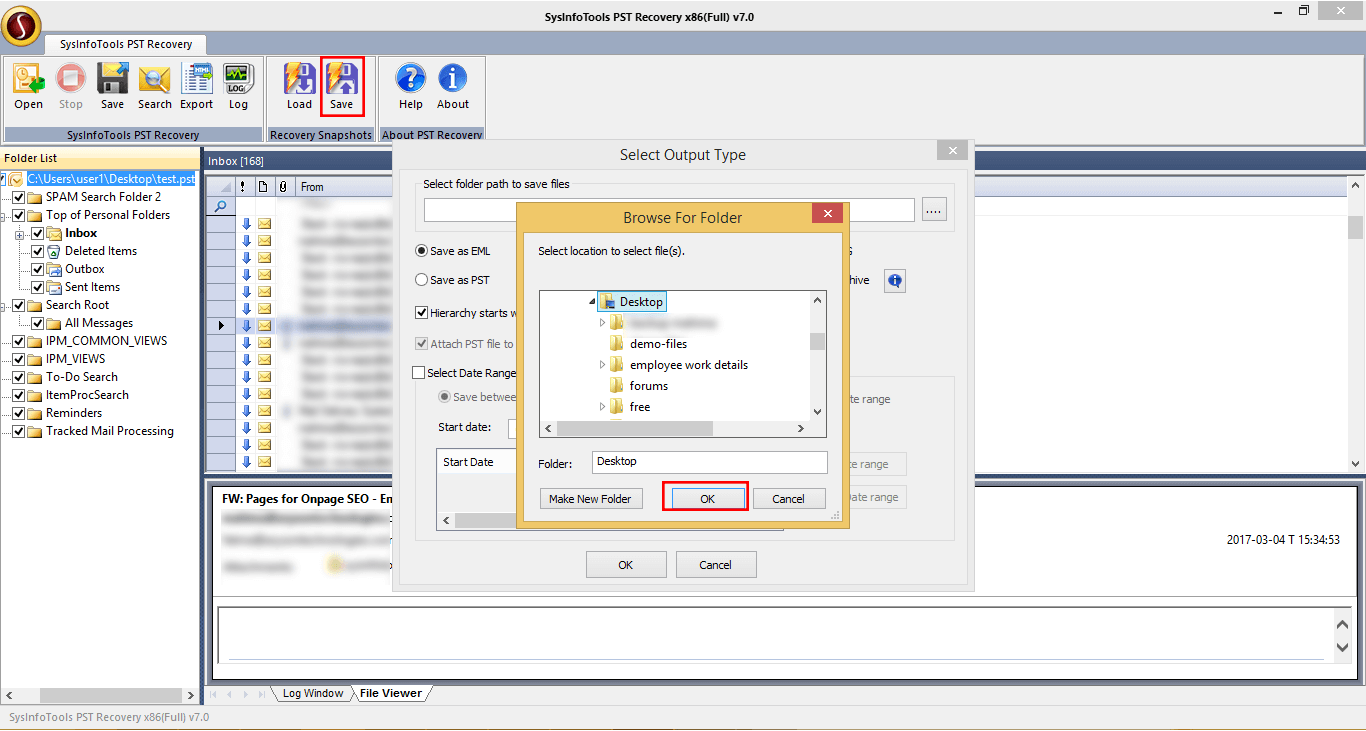
Now select the option to save the resultant output in EML, DBX, MSG, PST, MBOX and Archive file format. Here we select "Save as PST" option.
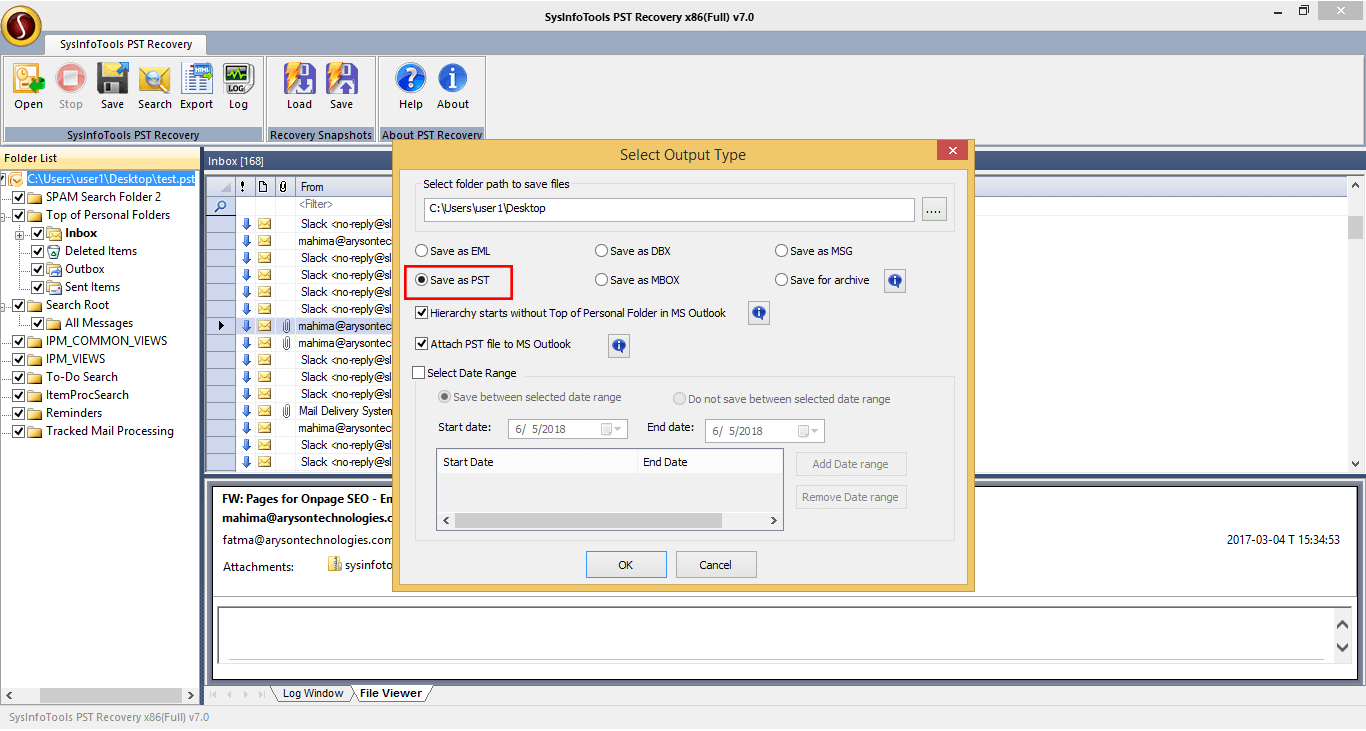
Now check in the checkbox of "Hierarchy maintenance", "Attach PST file to Outlook" and "Date Range" items to convey the selected data. Refer the screenshot to clear your doubts.